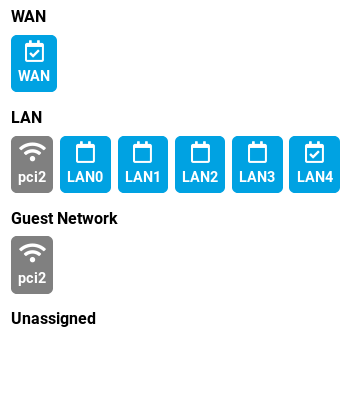Solving common problems⚓︎
Can’t connect to my router⚓︎
If you do some advanced configuration it is easy to make a mistake and cut yourself out of your router. Some changes also take effect on service restart or reboot so you might face an issue even sometime after you finished experimenting with your settings. To be safe, we recommend to do a snapshot before you start experimenting. We have a tool called Schnapps to help you with that and where you will find an examples how to use it to create a snapshot.
To be able get back to your router, the easiest way to do so is to use rescue mode (on Turris Omnia or MOX to get to the earlier snapshot or to do a factory reset. In both cases your current state is saved as another snapshot so you can still mount it and explore the changes you made later.
Other possible option is to use a serial console to debug stuff directly on the router but this is only recommended for really advanced users.
Internet doesn’t work⚓︎
If you can no longer connect to your favorite sites, there could be various reasons why it doesn’t work. Here are few most common ones.
Random packet drops⚓︎
Sometimes websites doesn’t load just to load flawlessly after next refresh. There can be variety of reasons. The most important part is to figure out whether the issue occurs before or after the router.
Wi-Fi⚓︎
Try first to figure out whether it happens while connected over cable as well. Reason behind that is that sometimes Wi-Fi signal can be low or there might be interference with other devices using the same frequency. Possible fix for that is to try using different channel in Wi-Fi settings or move your router physically to be closer to the center of the area you want to cover/further away from the source of interference.
If your client device supports both 2.4 GHz and 5 GHz band, you might also want to try different band. 5 GHz one is usually much less polluted.
Faulty cable⚓︎
The easiest thing to try that can affect both LAN and WAN side. Try using different cable. Sometimes cables bend and get damaged. This damage doesn’t need to be visible and simple cable testers wouldn’t discover it either, so replacing the cable is the safest test.
DNS doesn’t work⚓︎
Our routers come with Knot Resolver, a validating and caching DNS resolver. Some ISPs break DNSSEC, and therefore some DNS queries will fail. If you experience trouble resolving domain names, try various settings in the DNS tab in reForis. Most notably, you can disable forwarding and rely on your router resolving everything itself, or you can forward to some DNS resolver with DNS over TLS like CZ.NIC, Cloudflare, Google. If you encounter problems with a forwarder, you can try to choose another one.
Nothing works⚓︎
There could be again multiple culprits.
Disconnected/completely broken cable⚓︎
Surprisingly quite common error. Cable can get disconnected by accident without anybody noticing if somebody trips over it when moving furniture or for example by a pet.
You can check whether your router has a network link (is connected to some powered up device) in the Network Settings → Interfaces section in reForis. The ones with a checkmark are connected to some powered up devices. This does not mean that cable is alright, but that at least it is somehow connected and working.
ISP has some issues⚓︎
Sometimes even your ISP faces some outage. Sometimes they announce it on their website, sometime the only way to check is to try to connect directly without using the router if possible or ask your ISP.
Misconfigured firewall/DHCP⚓︎
If you played with settings in LuCI, you might have set some options that would break your firewall or DHCP settings. There could be ton of settings that could influence it.
The easiest way to fix it is to either revert to some previous and still working snapshot by using Schnapps or to do a complete Factory reset using rescue mode on both Turris Omnia and Turris MOX.
Misconfigured WAN⚓︎
Double check your WAN settings in reForis to make sure it corresponds the recommended settings from your ISP and do WAN test from within the reForis.
Additional accessory doesn’t work⚓︎
If your Turris Omnia can’t setup your Wi-Fi card or if one of your MOX modules doesn’t work, try to reproduce the issue first on the latest release. Ideally by flashing your router with the latest medkit (and setting just bare minimum from the scratch) to avoid any misconfiguration.
You can do so by using rescue mode on both Turris Omnia and Turris MOX.
If it doesn’t help, contact our support and provide us with diagnostics, which can provide us leads, where the issue might be. This is only concerning Turris provided hardware, we do not support every random USB gadget known to mankind.
If you have hard time getting some third-party hardware working, make sure you have installed correct kernel module and firmware and that your device is supported by the kernel available in our releases. If all of that is true, you can try to ask for help with debugging it on our forum.
Turris MOX or Shield not booting⚓︎
If your MOX or Shield cannot boot it may be caused by an improperly inserted microSD card. The card is accessible after removing the plastic cover part located at the side with the USB port on the A module. The cover part can be carefully removed using fingertips (see the video below) or eventually a thin plastic sheet.
The card should be locked up tightly and cannot be possible to remove it by gentle pull. If the card is released try to push it gently into the slot. It should click and the card should be locked up then. When done, return the cover part back to its place.
Important
Disconnect the device from power supply before manipulation with the microSD card!
Turris MOX not booting over the network⚓︎
Make sure that your Turris MOX does not contain any media to boot from. Also make sure that your other router has MOX netboot package list enabled in the Package Management → Packages tab in reForis. Last but not least, booting over the network works only via the Ethernet connector on MOX A and after the first boot, only with the router it is paired with. Pairing is lost on factory reset of controlling router. To make sure your MOX is not paired with already, use Factory reset.
Problems with reForis in Safari browser⚓︎
If you use the Safari web browser (on Apple devices with iOS) you may encounter problems with an eternal loop in reForis (it loads again and again). There is a workaround which can resolve it. Go to Settings → Safari → Advanced → Experimental Features and enable NSURLSession WebSocket. Then refresh the reForis page.
It is not possible to save any settings in reForis (“Timeout error occurred.”)⚓︎
Displaying reforis pages works fine, but it is not possible to save any changes. It always ends with the error banner “Timeout error occurred.”
You might encounter this behavior since Turris OS version 6.0, in conjunction with antivirus software that has “HTTPS scanning” feature enabled.
We have observed such behavior in products of following antivirus software vendors:
- Avast
- Avg
- ESET
A workaround is to either add an exception for your router (IP address, domain) or disable “HTTPS scanning” feature completely in antivirus software.