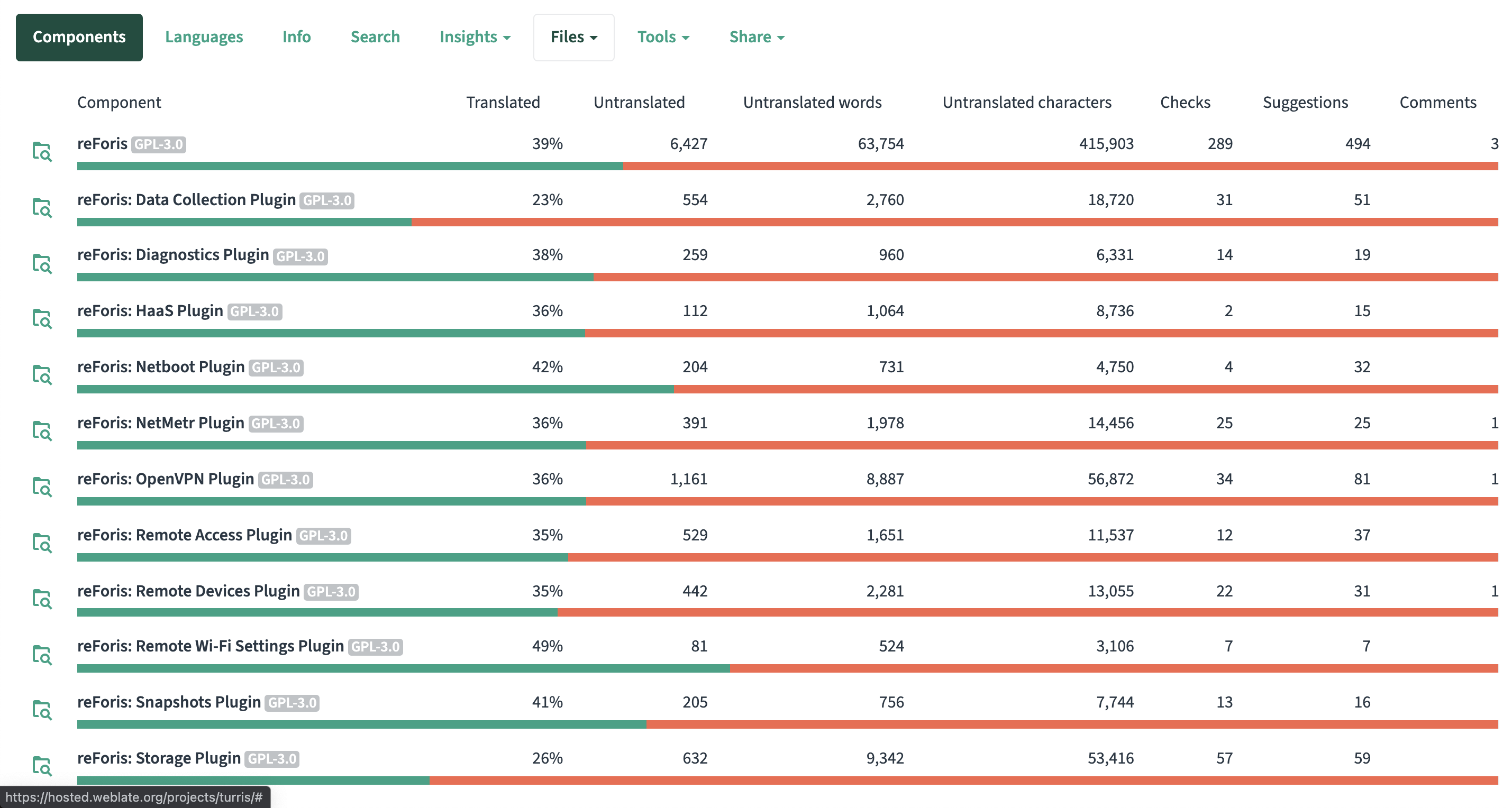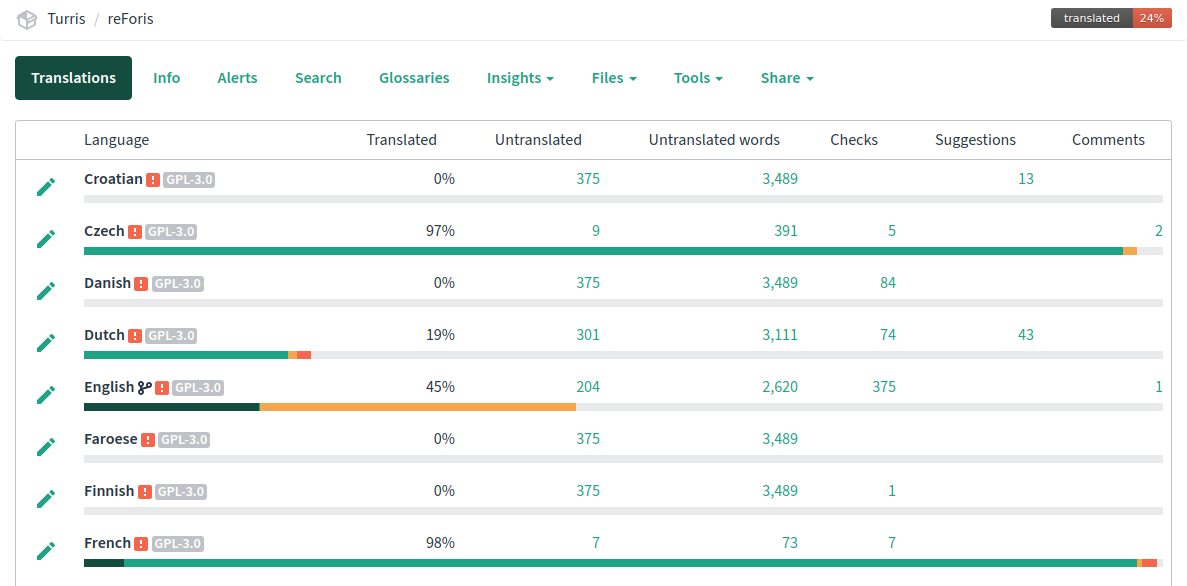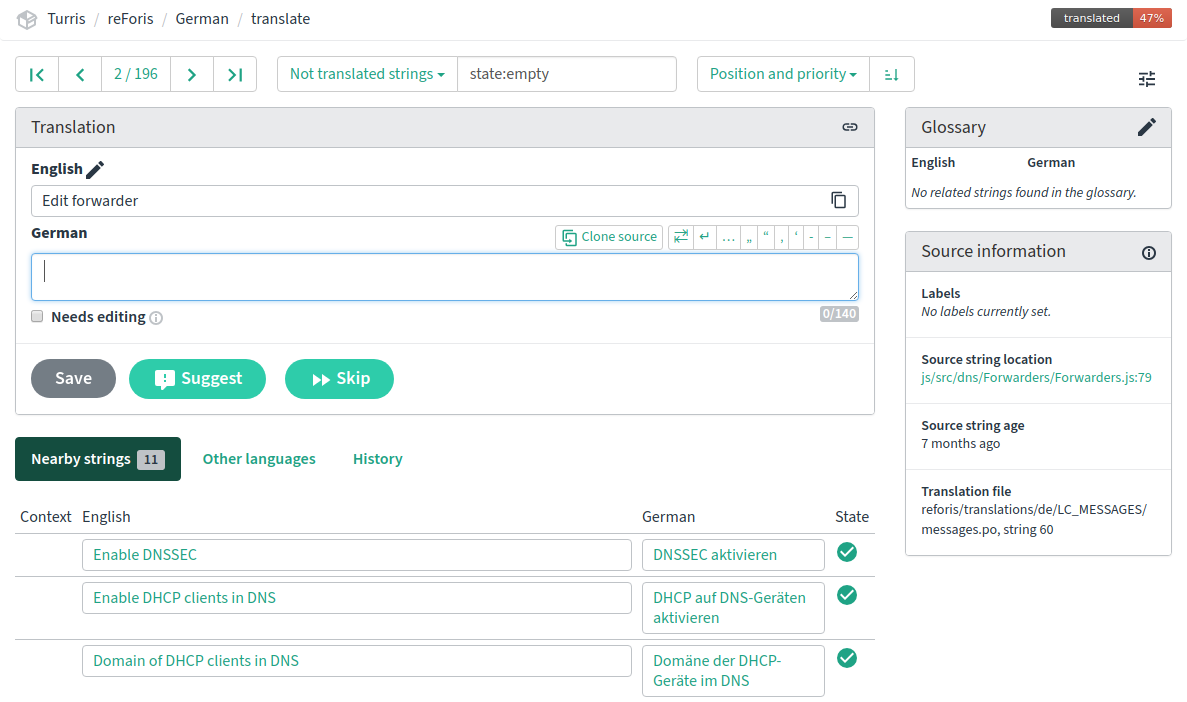How to Participate in the Interface Translation⚓︎
We developed the Turris router interface in English, and we use Czech as the reference localization language. But if you wish, you can take part in translating the interface into any language of your choosing.
Tip
You can translate the Turris-specific interface (reForis & plugins) and the OpenWrt interface (LuCI).
How to translate⚓︎
We use the online service Weblate for the translations. The translation is done in a web form, with the help of an integrated dictionary and other users.
Your translation will be reviewed and merged into according repositories and then released with a further update.
Note
You also need to bear in mind that it will take some time and will be, probably, merged alongside minor fixes.
Let’s get started⚓︎
- First of all, register for free with the Weblate service.
- Go to the page of Turris localization project.
- Choose the part of the project, which you want to translate. The interface is divided into several parts: reForis interface and various plug-ins.
- Choose the language you want to help with. If you want to translate into a new language choose Start new translation in tab Tools.
- Choose the language you are translating into. The form contains a majority of current and dead languages, you will be able to choose one.
- The list of translations now contains the language which you have added. Click on the button on the right, which says Translation and start translating the strings that aren’t translated yet.
- When the percentage on the Language screen exceeds 85, we proofread the translation and publish it. If you want to speak to us about the translations, you can use this forum to do it.
- If a phrase is not translated, the English expression will be used.
These parts of reForis can be translated by you
Languages for translation
Description of the translation interface⚓︎
Weblate is very intuitive service and doesn’t need any special skills to use it. The basic interface is the translation screen, where you can see the source text and the translation itself.
Screen for translation of expressions and terms
The nearby messages tab displays other strings with a similar sentence. You can use it for your own translation. This option can help you in case you want to investigate what is the usual approach to the translation (using a polite/familiar form, infinitives, familiar tone, etc).
The Machine translation tab suggests translations with automatic translators. You can copy it to the source window and work with it, copy it, and save (in this case another expression is proposed to you for translation).
What is the difference between Save and Suggest?⚓︎
If you click Save, you are sure that the translation is correct. “Suggestion” means you want us to proofread your translation. Weblate tracks the number of suggestions and finally saved words.
Zen regime⚓︎
You can switch to this mode by clicking the button in the upper right corner of the screen. The bulk translation is useful for shorter expressions which are very useful when translating the reForis interface. Every translation is used in real-time and replaced in other parts of texts. Edit icon will let you translate in a usual way.
Other options of Weblate (with the exception of History) are not vital to know when translating the reForis interface.
Please pay attention when translating⚓︎
Be polite and consistent. What does that mean? For example, decide at the beginning if you use the formal or familiar form (if this applies to your language). We use infinitive or imperative forms for the buttons. The imperative form seems clear and simple to us, please don’t consider it a sign of being too directive. Try to use the communication tone which is usual for computer interfaces. Be concise and do not translate one term differently in different places.
Which sections can be translated⚓︎
We would love your help with these sections:
- reForis – main language interface for web administration of Turris (it supersedes the older Foris)
- reForis: Data Collection Plugin – plugin for Sentinel dynamic firewall
- reForis: Diagnostics Plugin – plugin for Turris diagnostics
- reForis: Netboot Plugin – plugin for booting over networks
- reForis: OpenVPN Plugin – plugin for the simpler setting of the OpenVPN server
- reForis: Remote Access Plugin – plugin for generating QR codes for mobile access, etc.
- reForis: Remote Devices Plugin – plugin for managing remote devices
- reForis: Remote Wi-Fi Settings Plugin – plugin for remote Wi-Fi settings management
- reForis: Snapshots Plugin – plugin for managing filesystem snapshots
Community of translators⚓︎
We are very thankful to everybody who contributes to the translation. For communication about translation use this forum.