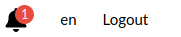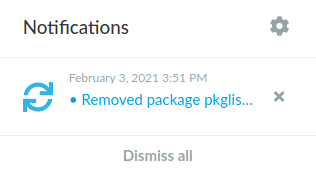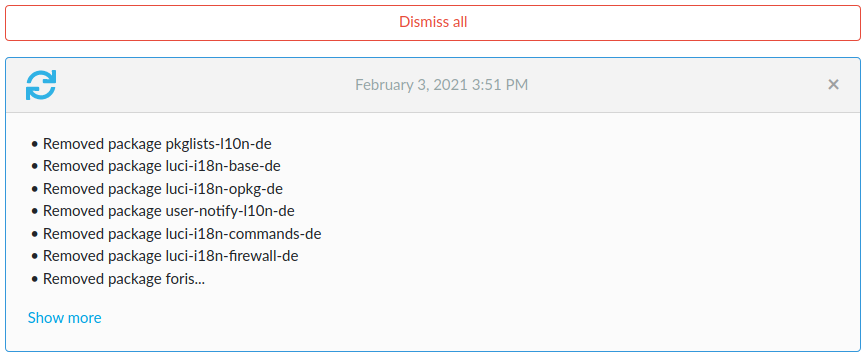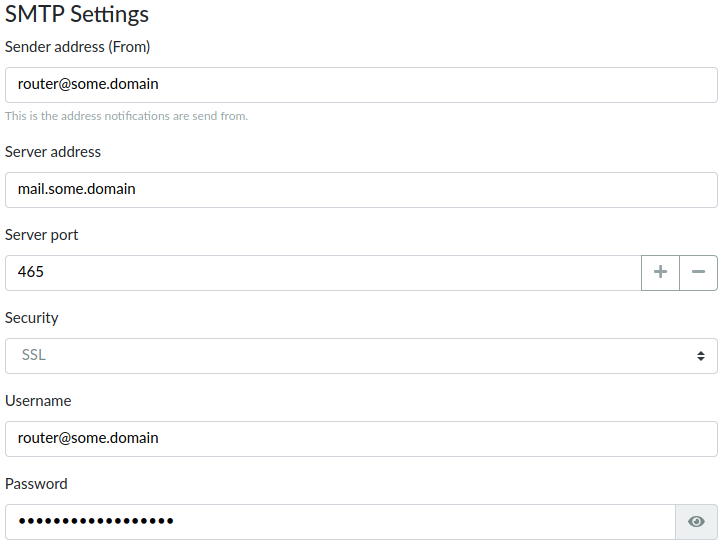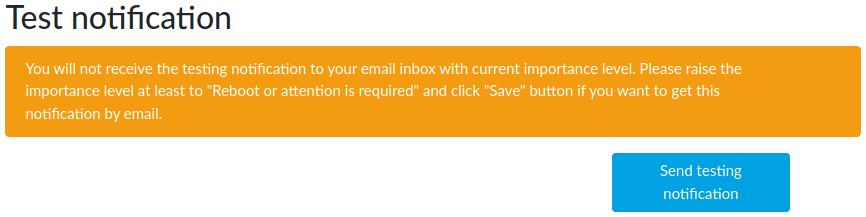Notifications in reForis⚓︎
There are two ways how Turris OS notifies what happens. The first one is the web interface (i.e., reForis), and the other one is e-mail. Internal notifications in reForis are always enabled, whereas e-mail notifications have to be explicitly enabled.
Internal notifications in reForis⚓︎
Internal notification in reForis are emitted on all important events – such as installed or removed packages, long operations, requested reboots or error occurred. Anywhere you are in reForis, new notifications are indicated at the small bell in the top-right corner of the page. The displayed number in the red disc means the number of new notifications.
If you move the mouse cursor over the bell a brief list of the notifications is displayed. You can go to the Notifications page, configure the e-mail notifications (see below) or dismiss the notifications individually or all at once.
All of the undismissed notifications are on the Notifications page.
Here you can see the notification with their details, for example, with all installed/removed packages, full error messages, and so on. Longer contents are shortened and you can get their full versions by clicking to Show more.
E-mail notifications⚓︎
Almost nobody checks often whether there is something important in Turris OS. It isn’t necessary to do such checks because e-mail notifications can be configured. They are disabled by default. These notifications can be set on Administration → Notification Settings.
If you enable these notifications by checking Enable email notifications, there are several parameters to be configured:
-
SMTP provider – The Turris team provides its mail infrastructure to allow simple distribution of e-mail notifications. This option (Turris) is enabled by default and you may utilize it for free and without any restrictions. If you want to use your own mail server for some reason, then simply switch to Custom. See below for details.
-
Recipient’s email – This is the address to be used for e-mail notifications. It’s possible to use multiple addresses; separate them by commas.
-
Importance – By default, only notifications on required reboots are sent. It can be changed to more “verbose” options.
-
Send news – If you check this checkbox, we will send you messages about new features and other essential things about the Turris project.
Important
If you want to use the Turris mail infrastructure please do not set an e-mail address that is forwarded/redirected to another address. As we use antispam technologies like SPF, DKIM, and DMARC the notification messages need not to be delivered. Mailing lists are usually safe but it depends on specific implementation and/or configuration.
Custom mail server⚓︎
It’s necessary to set additional parameters to use this option:
-
Sender address (From) – It will be used as the address of the sender. If the delivery of a message fails it will be returned to this address.
-
Server port – This is usually 465 (SMTP with implicit TLS; this is the default), 25 (SMTP with explicit TLS or unsecured) or 587 (SMTP submission with explicit TLS or unsecured; it requires authentication). Also, you can use other port numbers in some situations.
-
Security – It can be set to one of these three options:
- SSL – Implicit TLS; is the default and most secure.
- STARTTLS – Explicit TLS; use it if your server doesn’t support implicit TLS.
- None – Unencrypted communication, not recommended; use it only if your server doesn’t support implicit nor explicit TLS.
-
Username – The user name for SMTP authentication. Leave empty if authentication won’t be used.
-
Password – The password for SMTP authentication. Leave empty if you won’t use authentication.
Test notification⚓︎
After you configure the e-mail notification mechanism, we strongly encourage to send a test notification to ensure that all parameters have been set correctly. Simply click to Send testing notification.
Important
The importance level must be set at least to “Reboot or attention is required”. After testing, you can set it to the original level back.
Then check your mailbox for the testing notification message. If it doesn’t arrive please wait approx. 30 minutes because some antispam methods like greylisting can delay messages in some cases. If the message wouldn’t come after this period check your settings.
Notice
Some of configuration errors are reported by reForis during the test. But even if it looks good in reForis it needn’t mean that the configuration is correct. And vice versa, if the given server uses greylisting or similar antispam technology it may report an error even for a correct configuration. Please wait approx. 10 minutes and try the test again.