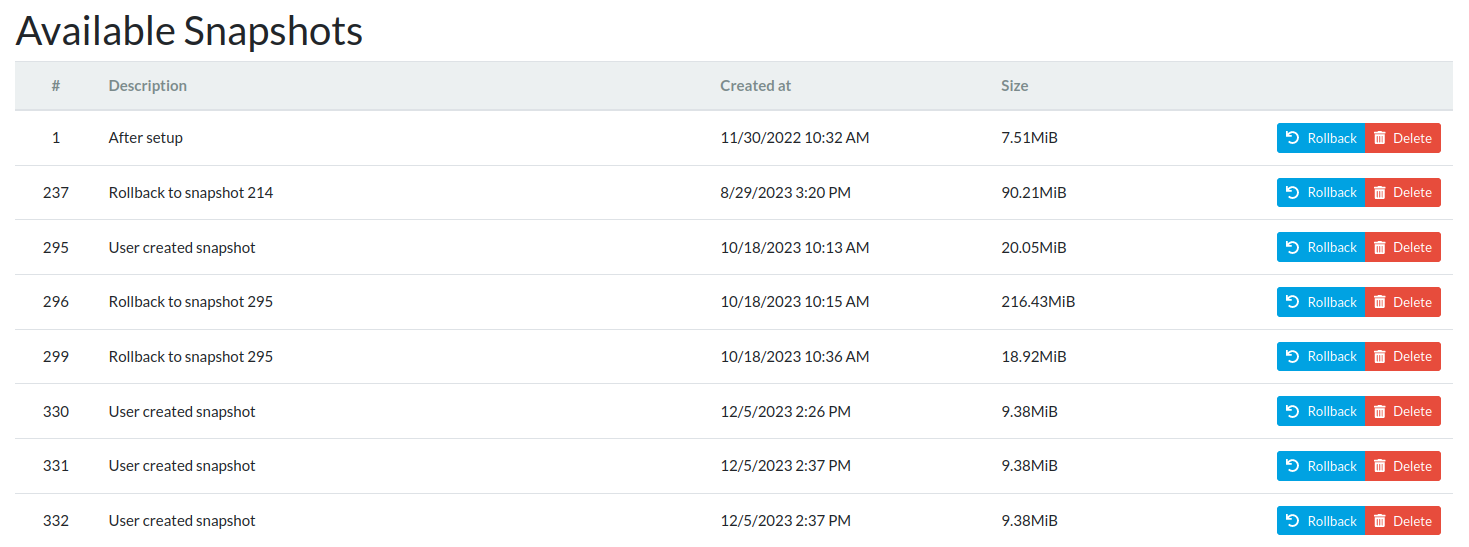Snapshots⚓︎
Snapshots can be helpful if you want to undo some changes or if something doesn’t work as expected. Each snapshot represents a point at the timescale, and if you do a rollback, your system will be reconstructed to match the state existing at the given time.
Snapshots are created automatically before and after each upgrade of the system and on every Sunday. If a snapshot contains no changes against the previous one, it’s kept, but the previous snapshot is deleted. You can also create snapshots manually, and these ones are always kept.
Tip
This feature in reForis only offers essential features for snapshots. If you want to use advanced ones, please read the page about schnapps.
Creating a snapshot⚓︎
- Navigate to the reForis web interface.
- Go to the Administration → Snapshots page.
- Write the name of the new snapshot into the Description text field (use only English letters, digits, space, underscores, and hyphens; unacceptable characters will be changed to underscores).
- Press the Save button.
Then, you should be able to see your snapshot in the Available snapshots list (see below).
Important
Each snapshot occupies some space on the storage device. If you create a massive number of snapshots, you may encounter problems with storage space.
Rolling back to a snapshot⚓︎
- Navigate to the reForis web interface.
- Go to the Administration → Snapshots page.
- Press the Rollback button in the line of the snapshot that you want to use.
- Wait until a notification about reboot is displayed.
- Reboot your device.
After rebooting, your router will be in the state of the given snapshot.
Deleting a snapshot⚓︎
You can delete any snapshot at any time.
- Navigate to the reForis web interface.
- Go to the Administration → Snapshots page.
- Press the Delete button in the line of the snapshot that you want to delete.
The deleted snapshot disappears from the list.