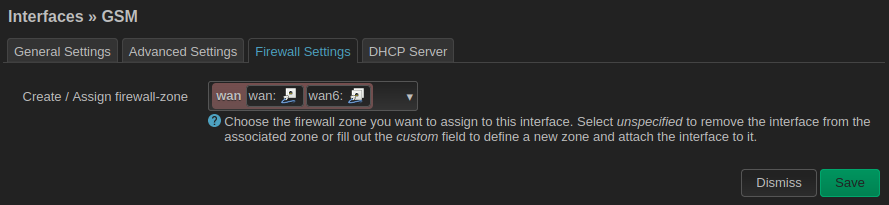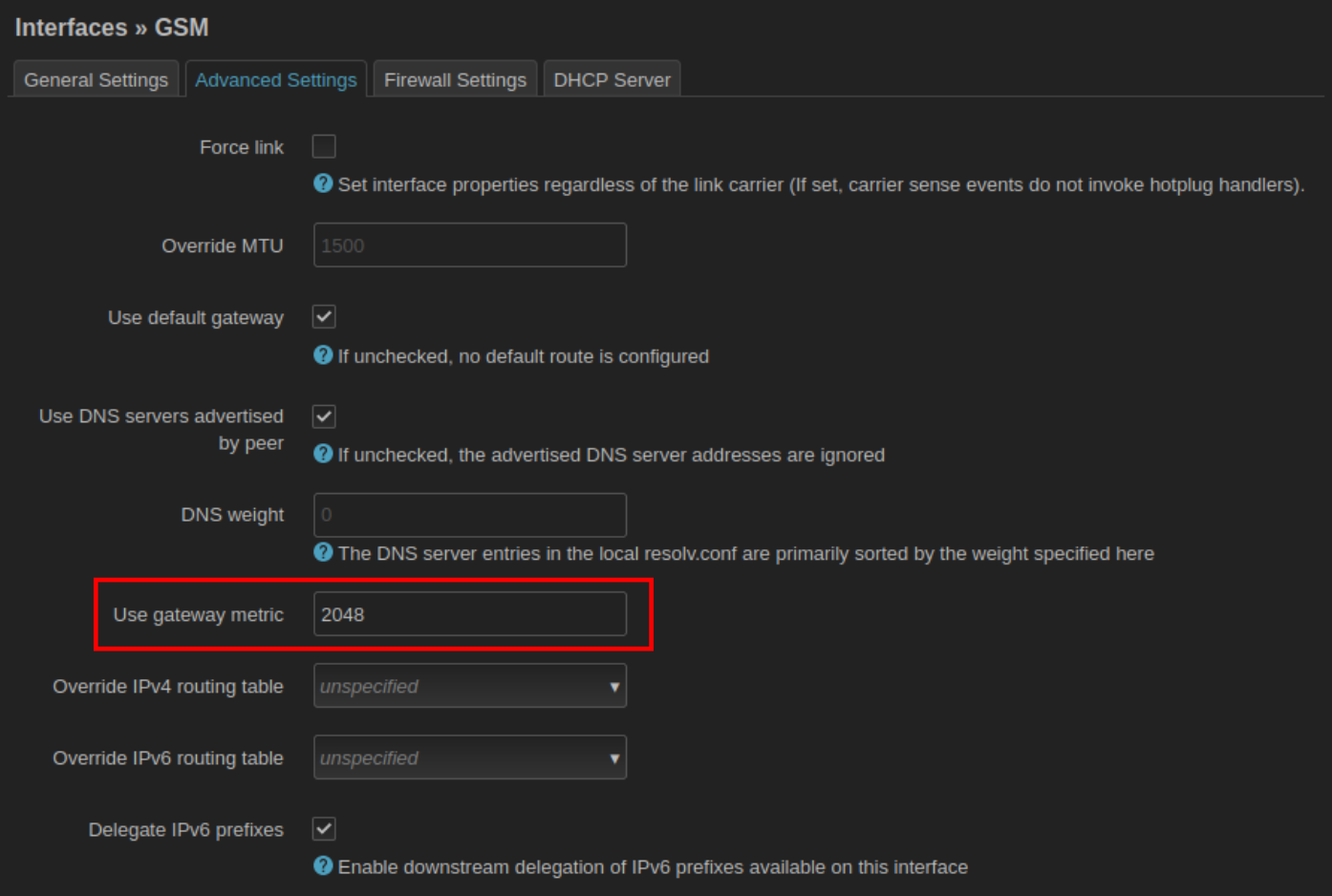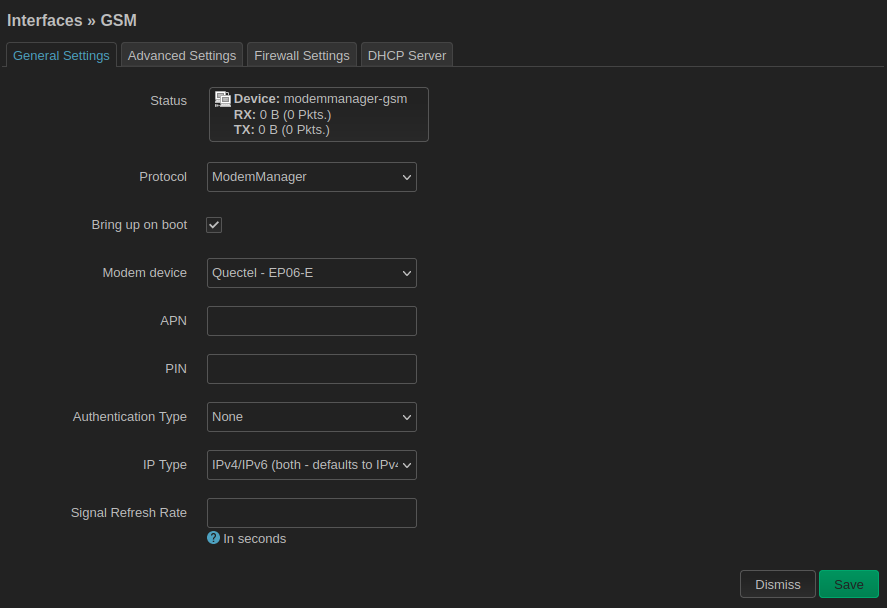LTE connection setup⚓︎
Warning
This manual is intended to be used with the modem we provide in retail as a part of the LTE kit or as a part of Omnia 4G. In case you use any other modem PCIe card, this might not apply.
Dependencies⚓︎
To be able to use the modem, various extra packages are needed. Once you have your modem in, updater will automatically recognize it, and it will install all necessary packages in the next update.
Setup⚓︎
If your SIM card does not require a PIN, starting with Turris OS 6.4.3, your modem should be configured automatically. If it requires PIN or if autodetection fails for some reason, you can configure your modem manually in LuCI.
Manual setup⚓︎
The modem can be configured in section Network/Interfaces. The autodetection script should create a GSM interface there. You can also create it manually by clicking on the Add new interface button. Name it gsm, and as a protocol, select ModemManager.
The next step should be to put it into the wan firewall zone. This can be done in Firewall Settings tab in the following dialog.
To prevent conflicts with wired internet access, it also makes sense to configure a different metric. This can be done in Advanced Settings tab. There, you need to fill in the Use gateway metric option and set it to something higher than 1024 (which is a default metric). A reasonable value is, for example, 2048. Setting it to a higher number means that other interfaces would be preferred if available.
SIM and operator settings⚓︎
You might need to change some configuration even if the automatic setup succeeded. You can do so in General Settings when configuring the gsm interface. If your SIM card requires a PIN, you have to enter it here manually. Also, automatic configuration might guess wrong some other settings like APN or authentication. These settings depend on your mobile network operator and might even vary based on your plan. You can change all those settings here.